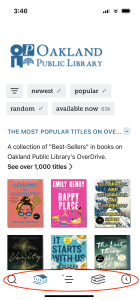
Even though I use Libby app all the time for eBooks and eAudiobooks, I can never seem to remember what the little icons on the bottom menu mean. Inevitably I’d find myself thumbing through a bunch of screens to navigate the right way. That is, until I learned a little tip that’s been game-changing for my Libby experience: changing the navigation bar icons.
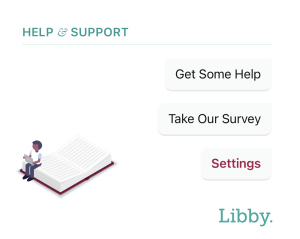
To do this, click the line icon and scroll down and tap “Settings.”
![]()
Under “Customize navigation, check “Labled Icons”. This will make the footer icons smaller so that the labels can be displayed beneath them.
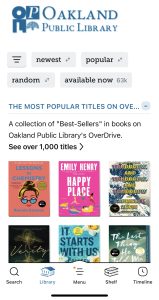
Voìla! Now you have handy menu labels to help get you to the right place.


Add a comment to: #TipTuesday: A Little Libby Trick You’ll Love