Mobile Checkout with cloudLibrary
Use the cloudLibrary, opens a new window app to store your virtual library card and use it for any library transaction that usually requires a physical card. Check out books, place holds, and manage your family’s cards, all with your phone.
To use cloudLibrary:
- Download the app
- Log in to our library
- Select the state and Oakland Public Library.
- Enter barcode and PIN number
- Use your card
- Checkout, place holds, see your borrowed items, reading history and more!
- Set up notifications that work for you
- Add any card that you have access to, and switch between accounts
Inside the library, use the app to skip the checkout line and self-checkout machine. Simply follow instructions in the app to scan and checkout your items with your phone, and you are good to go!
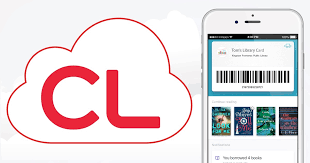
FAQs
-
In the upper right of any page on our site, you’ll see “Search the Catalog” and a search box. On a smaller screen or smart phone there will be a magnifying glass icon instead of a search box. The new website uses a "smart search." You can simply type in what you’re looking for, i.e. "new audio books by John Stanford" and press search. You can utilize filters on the next page to refine your search. These will be on the left hand side of your screen.
-
The login button does look different on the new site. Rather than “My Account,” the button is labeled “Log In / My OPL”. It still appears in the upper right corner of every page. You will need to create a BiblioCommons account to perform catalog functions on the new site—it’s quick, easy, and private, and BiblioCommons does not share your personal information.
-
You create a PIN when you apply for a library card. Your PIN is a four-digit number.If you do not have a PIN, call or visit any Oakland Public Library location.You can reset your PIN by logging into your BiblioCommons account and looking under My Settings.
-
Your checkout history is not kept on your personal account. If an item is overdue, a record of the title will remain on your account. OPL staff will not release check-out history unless presented with a warrant or subpoena by law enforcement.OPL protects library user account information by placing it on a secure server. OPL keeps very limited records of your borrowing activities. Returned items stay on the item’s record for the rare occasions that we may need to contact you about the item.As a patron, you may choose to enable the “Borrowing History” option on your account. By selecting this option, you choose to give explicit consent to storing your check-out history from the opt-in date. Library staff DO NOT have access to the Borrowing History. You can opt out of this service and delete your Borrowing History at any time.
-
Unfortunately, because borrowing history is accessed in real-time from the ILS, BiblioCommons's ability to add this search functionality is limited. They recommend patrons move titles from their Borrowing History to their Completed Shelf in batches (can be done page-by-page by selecting all). Patrons can then sort and search for titles within their Completed Shelf. We acknowledge that this can be a time-consuming process, but worth it!

